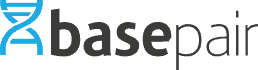FASTQ files. Except they’re not “just” files, not “just” data. They’re the culmination of countless hours of running experiments, library preparation, sequencing, etc. You spent all this time gathering data — probably more time than you would have liked — so by the time you get your files from the sequencer, you’re more than ready to see the results.
And we get that.
Here at Basepair, we’re committed to making your research lives easier. We can’t control how your experiments run, but we can offer a simple process at each NGS analysis step, from data upload, to pipeline selection, to results.
Introducing our new upload page
In light of this, we’ve happy to announce the release of our new upload page. It makes uploading multiple samples to Basepair faster and easier. Let’s take a look at how it works.
1. Access the upload page instantly by clicking the Upload tab at the top of the web app. This modal appears:
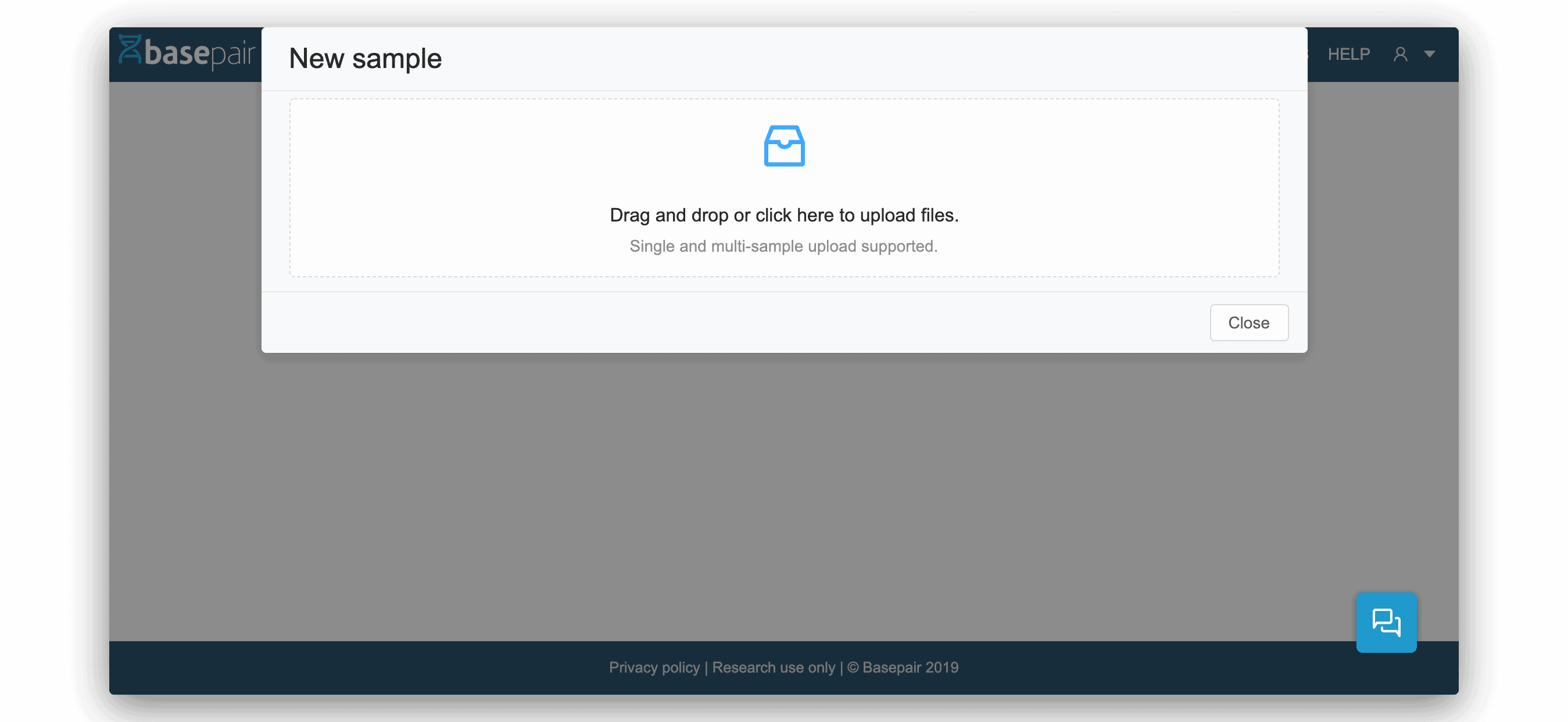
2. Drag and drop your samples, or click and select all of the files you want to upload. Don’t worry about uploading only one sample at a time because this new upload page automatically detects and sorts files into separate samples, splitting the forward and reverse files, like in the figure below.
One note of caution. If your files have non-standard naming conventions, the system may incorrectly sort the files. In fact, it is always good practice to double check how the files have been sorted. If the sort is incorrect, it’s an easy fix. Simply drag and drop files into the correct sample location.
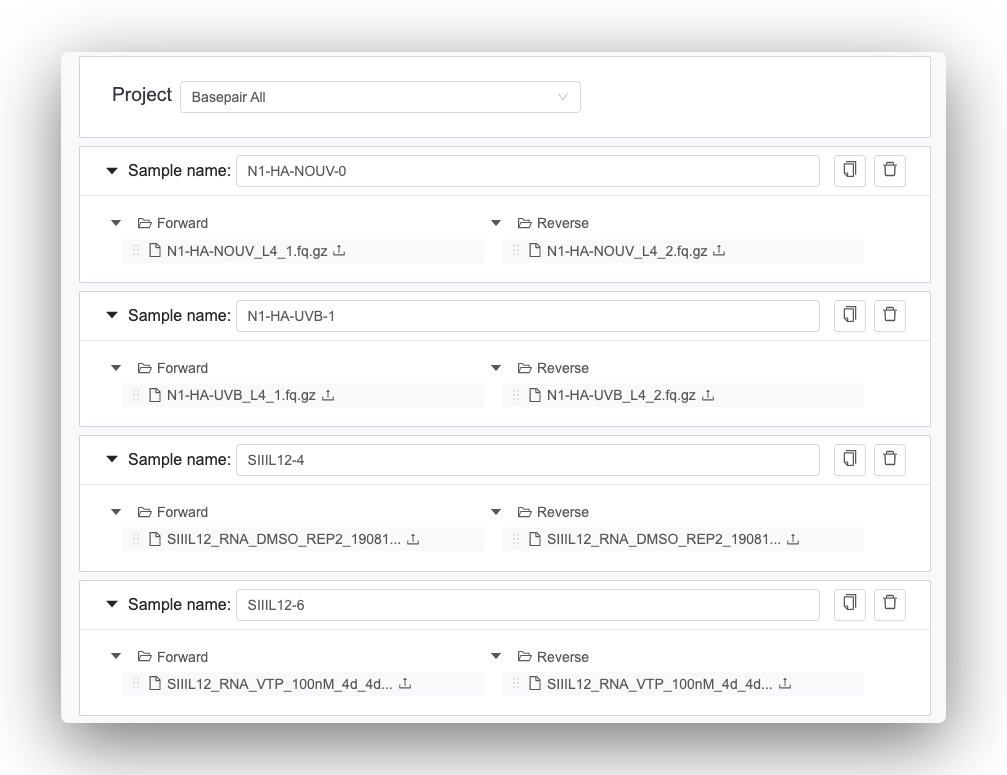
3. Once you’ve added your files, select the platform and data type. Based on the data type you select — RNA-seq, ChIP-seq, etc — additional options will appear. For example, if you select RNA-seq, you’ll have the option to note whether adapters were used, whether your sample is stranded or unstranded, and whether you used a spike in. If you’re not sure, simply keep the selected defaults.
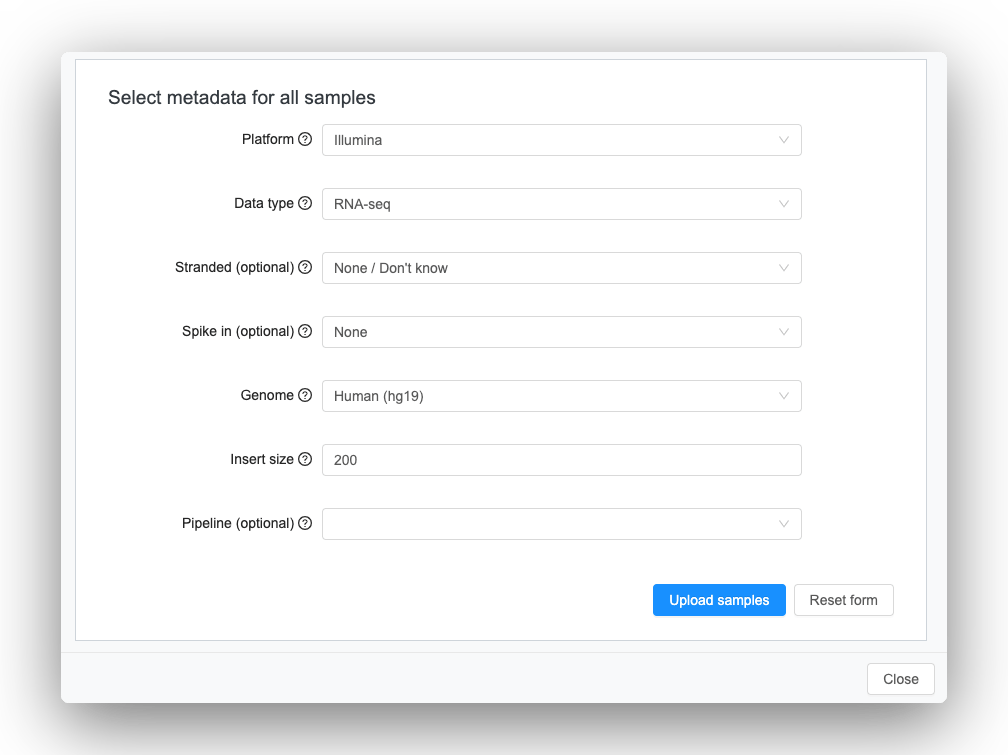
4. Click “upload samples” to start the upload. Depending on the size of your data and the number of samples you have, the upload process can take anywhere from a few seconds to a few hours. The upload status bar lets you track the upload progress of each sample. Feel free to navigate away from the page while your samples are being uploaded.
By the way, if you have many samples, you should consider taking advantage of Basepair’s faster upload options like importing data directly from Basespace or an FTP drive.
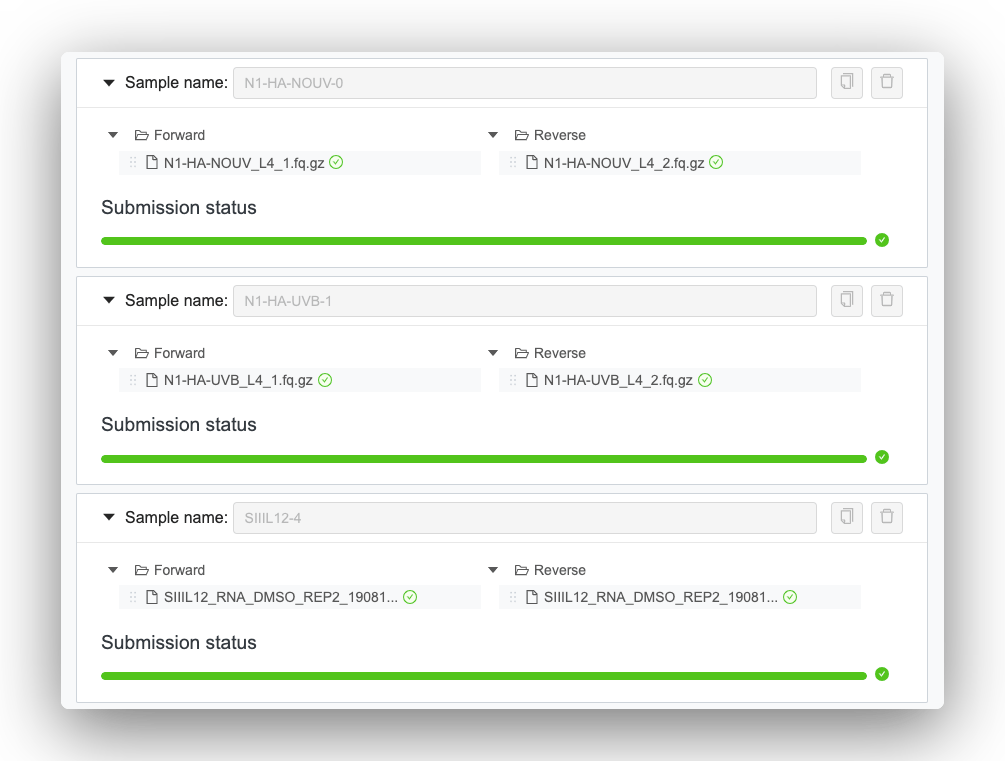
5. When the progress bar reaches 100%, your samples have uploaded successfully. Navigate to the Pipelines or Analysis tab to start running analyses on your uploaded samples.
And that’s it! A fast and easy process for uploading your sample. Research isn’t easy, but uploading data should be.
Want to try our new upload page? Create a free trial account on Basepair.